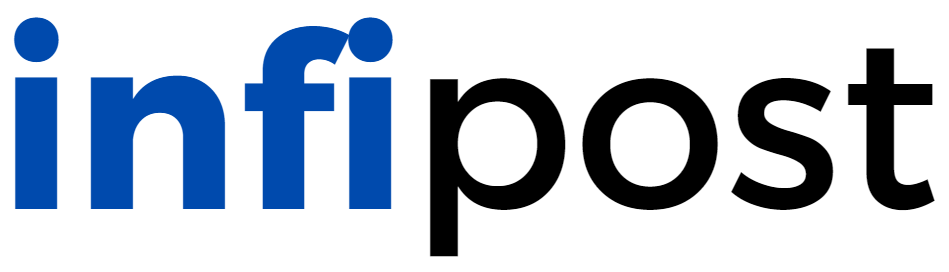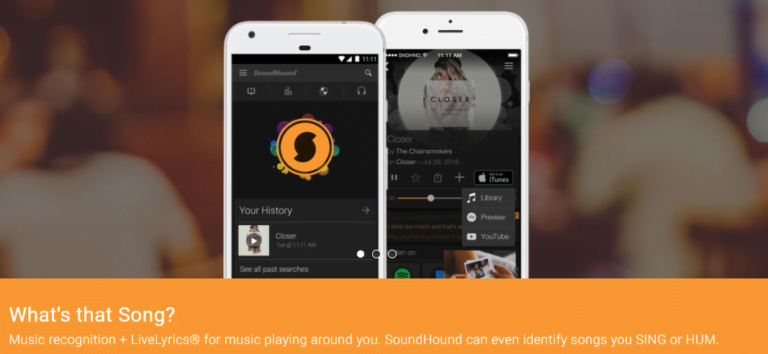MBR vs GPT Partition – What To Choose And What Is The Difference?
To most people, this topic is way too complicated to comprehend therefore it is best to begin at the start, defining a partition and partition tables to form the basis of this review, and then jump into MBR vs GPT fight!
A partition is the smallest unit of size in a disk drive that can function and be recognized by the operating system and cannot be altered whatsoever, it remains fixed.
On the other hand, a partition table is a table on that same drive that describes the partitions on it. Typical uses of partition tables are in developing Master Boot Records and GUID Partition Tables although there are other forms to represent partition tables.
The partition can be modified after installing the OS although most people prefer doing the procedure right at the start. Additionally, the term “partition map” might be used interchangeably with “partition table” and should therefore not cause much confusion.
When you want to install an OS, there is a pop-up with two options of partition tables to choose from, MBR and GPT. How do you get to choose the right one?
Let’s have a brief overview of each of the partitioning styles.
Here is the round-up for MBR vs GPT Partitioning Styles
GUID Partition Table (GPT)
GPT is a popular method of creating a description on partition tables for storage devices compatible with desktops or any other PC server. GPT is appropriate for physical storage devices such as solid-state drives and hard disk drives that use Globally Unique Identifiers (GUID).
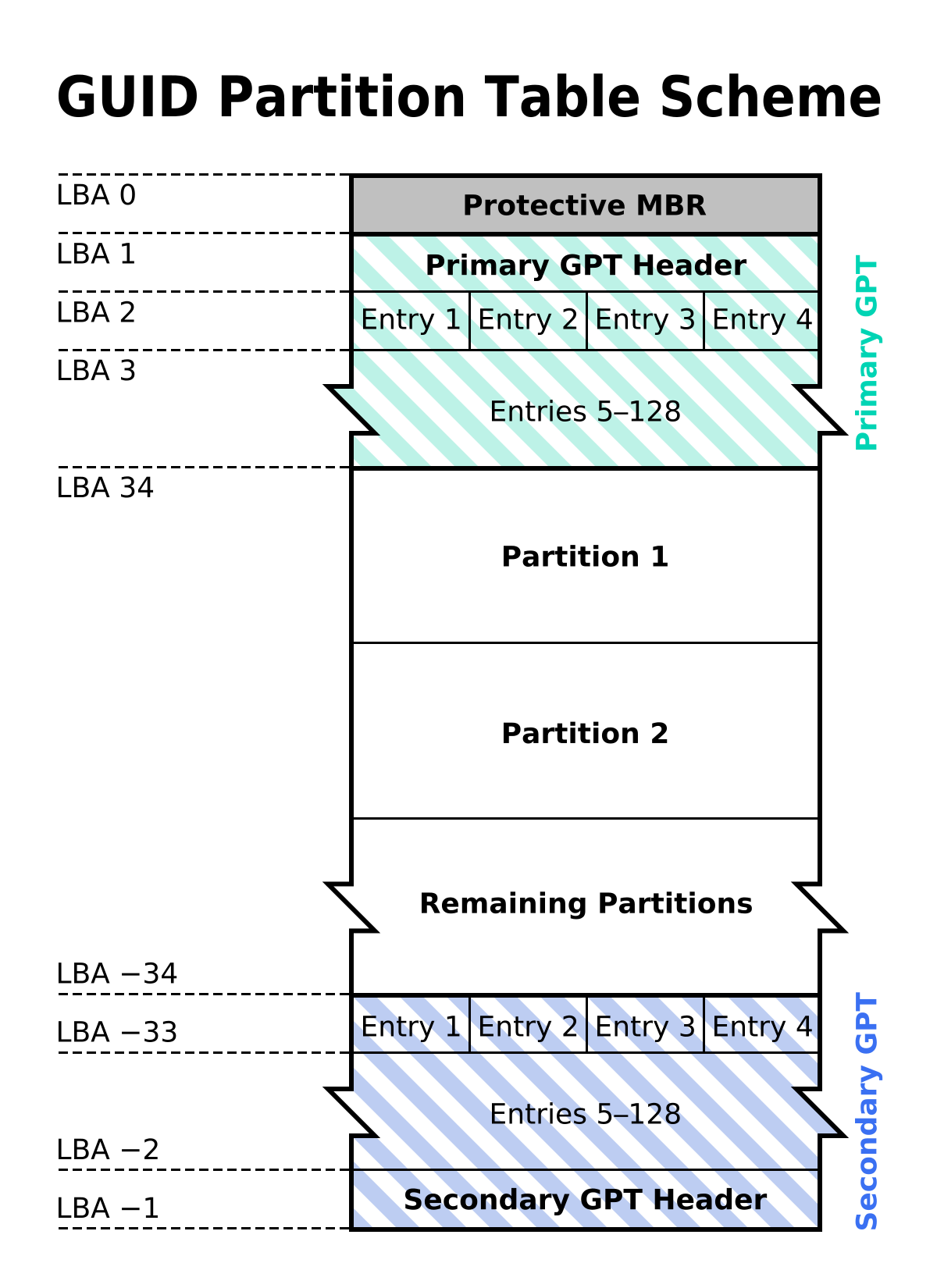
Nowadays, personal computers such as macOS and Microsoft Windows utilize GPT, although similar systems such as Linux may be modified to run on the same. GPT is preferred to MBR based on several comparisons we will see later on.
GPT Partition format
GPT is a much more modern style of representing partition tables of a storage device. On top of that, GPT utilizes the Global Unique Identifiers (GUID) to categorize the partitions. As technology advances, many hard disks are phasing out the use of MBR with GPT because there is enhanced safety with it.
On taking a closer look at the system, we find out that GPT has redundancy which it uses to back up information obtained from primary operations. However, in each partition table, there is a Protective MBR which prevents other disks that aren’t compatible with GPT from accessing data compromising it in the process.
Advantages of GPT Partition
When it comes to the number of possible partitions, GPT is hugely dominant. MBR is only capable of having a maximum of 4 partitions while GPT has an infinite number of partitions compared to that.
GPT has up to 128 partitions without any need of creating an extended partition and still has your operating system have an optimum output.
Also, there isn’t any risk of data loss or corruption when using GPT since it has more than one storage location on the same drive as well as backups. It means that no matter what happens or even data loss, you quickly restore your information from the backup. GPT has a Cyclic Redundancy Check which it uses to determine whether the data has been altered and create means by which you can restore the same to its original form.
Master Boot Record (MBR) Partition
MBR is a boot sector making the foundation partitioned of computer’s mass storage appliances, for example, removable drives which are meant for IBM PC-compatible systems. MBR is a valuable resource when you want to know how partitions and file systems are distributed in the drive.
MBR Partition Layout
Conventionally, MBR has three constituents – the executable code commonly referred to as the Master Boot Record, the partition map or table, and the disk signature.
Additionally, the boot code quickly sweeps through the partition table to find active components of the partition as well as identify the starting point for the sector, incorporate a duplicate of the boot sector belonging to the active partition to the memory, and have the executable code do much of the work in the boot sector. To make this simpler, it merely loads an Operating System (OS) procedure or boot code from the active partition.
Limitations of MBR
A significant disadvantage of using MBR for partition maps is its limited size capabilities. For instance, MBR is only compatible with storage devices of a maximum size upper limit of 2 TB but nothing more than that.
In addition to that, MBR has support for an elementary 4 partitions, and increasing the number of primary partitions is not smart enough. Nonetheless, to do so, you just have to convert one of the primary partitions into an extended partition to have logical partitions co-exist within it.
How do GPT and MBR compare?
Storage space
When it comes to storage space, GPT is more dominant than MBR. On closer analysis, you will find that GPT easily caters to sizes greater than 2 TB whereas MBR supports a maximum of 2 TB and nothing above that. Due to this setback in MBR, GPT is transitioning to become conventional for hard disk partitioning and might be the only one soon enough.
If you utilize a disk that is larger than 2 TB and use the MBR system. You will discover that the remaining space is indicated as “Unallocated” which is real wastage. On the contrary, GUID partition tables allocate 64 bits, to create a maximum disk size of 264 sectors from its logical block addresses. Nonetheless, GPT drives are compatible with up to 18 EB capacity.
Number of partitions
It is evident that both MBR and GPT have a primary or dynamic design for the partitions. However, GPT is compatible with 128 partitions as compared to the meager 4 in MBR systems. It is possible to “increase” the number of partitions in MBR although that only means that you have to modify one partition into an extended one so that multiple logical drives can be created.
Even still, the number of maximum partitions with an extended one reaches 128 and is only supported by Microsoft. On the other hand, it is possible to create 128 partitions on a GPT-enabled drive, with each partition being a byte, to have a maximum of 128 bytes.
Security detail
Additionally, with a disk or storage devices, there is a backup formed which isn’t the case for MBR partitioning. Moreover, GPT has seamless and reliable operations because of replication and Cyclical Redundancy (CRC) protection of the partition map. It also functions as a system volume on x64-reliant platforms such as Windows XP Professional x64 Edition, as well as Windows Server SP1 for the GPT in x86 variety of the Windows Server 2003 Family.
When it comes to security, GPT has sound mechanisms that can detect whether anything has been altered by using the checksum, firmware, and bootloader, to determine if something is wrong on the partition map. If any anomaly is detected, primary efforts are made to retrieve your data or repair it where possible.
There are lots of advantages when using GPT. It is a fact that once a partition table in MBR is corrupted, nothing can be done to retrieve your information, and it’s otherwise lost. Concerning security, GPT has many advanced protocols.
Operable OS versions
It is useful to mention where MBR and GPT can be used. In the same topic, Legacy BIOS is only compatible with MBR whereas UEFI has support for both MBR and GPT. If comparing GPT and MBR in OS compatibility, no versions of any OS are compatible with MBR. However, almost all operating systems can run on the GUID Partition Table save a few releases from Windows.
The simplest way of converting MBR to GPT
If you find that MBR may not have met your expectations, how do you shift to GPT? The answer: MiniTool Partition Wizard Free Edition. It is recommended you use this software for all MBR to GPT conversions in Windows XP/Vista/7/8/10. Make sure the software is installed and follow the procedure below:
Step 1: Launch the software and select the “Convert GPT Disk to MBR Disk” function after right-clicking on the GPT disk.
Step 2: click the “Apply” button to start the conversion. Afterward, you can install an OS version on your disk.
Conclusion
To sum it all up, all that we have reviewed to this point concerning MBR and GPT partition, you should select the best one based on the advantages and disadvantages of each. There are lots of factors that shouldn’t be overlooked when choosing a partition map as it will determine space management for your disk. For instance, you should look into security or how compatible it is with various operating system versions.
Let’s also reiterate that you can convert from MBR to GPT based on your preferences by installing the MiniTool Partition Wizard Free Edition and following the prompt instructions. If there are any problems during the conversion, you should report the issue to someone skilled enough. We believe that now you understand what there is or isn’t when we talk about MBR vs GPT partitioning.